By
In order to insert the "id/status" field from Act! into your Mail Merge template, you must update the field in your Word document template to be "IDStatus" instead of "ID/Status".
In order to insert the "id/status" field from Act! into your Mail Merge template, you must update the field in your Word document template to be "IDStatus" instead of "ID/Status".
If you see this error when you open Mail Merge, it is a bug that shows up on some versions of Windows trying to show the default "Mail Merge News" page from our web site in version 17. Just click No. It does not affect the functions of Mail Merge.
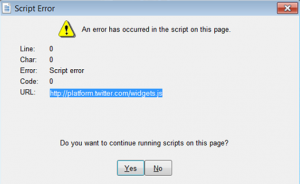
803 Creek Overlook, Chattanooga, TN 37415
Main office: 423-875-2652 • Arizona office: 480-788-7504 • Florida office: 754-300-2827
support@egenconsulting.com