Patricia Egen Consulting, LLC
803 Creek Overlook, Chattanooga, TN 37415
Main office: 423-875-2652 • Arizona office: 480-788-7504 • Florida office: 754-300-2827
support@egenconsulting.com
The following link is to a Youtube video showing Web Prospect setup. You can also find a users guide in the Program files(x86) \ Northwoods Software \ Prospect folder.
Occasionally, Sales Automation Manager (SAM) will not open because of a Windows update or process that corrupts a key configuration file. You can get SAM working again by deleting this file. Note - if you have made customization to the settings (in the advanced tab) you will need to reset them.
The file lives in %appdata%\Northwoods Software\SalesAutomationManager
The filename is samsettings.txt. This is the file you should delete and then reopen SAM.
It's common to use a checkbox field in a "compare field" precondition, here is the proper syntax: The Operation will be = (equal) The value will be "yes" if the checkbox is checked or "no" if the checkbox is not checked. 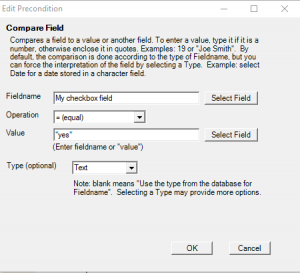
803 Creek Overlook, Chattanooga, TN 37415
Main office: 423-875-2652 • Arizona office: 480-788-7504 • Florida office: 754-300-2827
support@egenconsulting.com