You start Sales Automation Manager and get a pop-up like this:
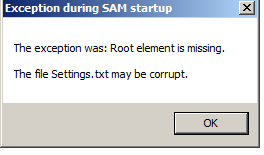
Unfortunately that message is accurate - the file where SAM keeps most of the options set on the SAM screens is corrupt and unreadable.
To fix it, you delete the file, restart SAM, and reset your options on the screen. The easiest way to find the file is to open up Windows File Explorer and type %APPDATA% in the address bar at the top of the screen. Then drill down from there into the directories Northwoods Software and then SalesAutomationManager. There you will find two files - SAMActive.txt and SAMSettings.txt. Rename or delete SamSettings.txt. Now restart SAM and fill in all the options on the screens again - pretty much everything in the sub-tabs of the Settings tab (Act! data base locations, directory locations, etc.).
