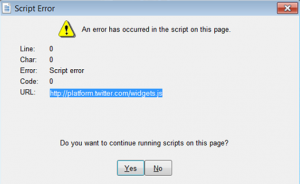By
If you want to use GMail or Yahoo Mail with Mail Merge or Web Prospect there are a few settings on your account that will need to be adjusted.
First, you can't have 2-step authentication enabled on your Gmail account. Second, you need to enable "less secure apps" in your Gmail account.
For Yahoo, you can edit these settings at https://login.yahoo.com/account/security.
For the account settings, you should be using the following for Gmail:
SMTP server = smtp.gmail.com
SMTP Login Username =