Recently, a website was disabled that is called by ACT when it opens. The missing website makes ACT open very slowly. There is a fix for this. This blog article will describe the fix and will give credit to the person who found this and documented it for us.
A product called Sage ACT Connect is going away to be replaced by a soon-to-be-named alternative, but in the mean time, the URL that supported this tool - http://sageact.sageconnectedservices.com was turned off. ACT, being the good product that it is, has this code embedded inside and is dutifully trying to go out and open the site.
What needs to happen is your system needs to tell it to look elsewhere. You cannot change this from within ACT so you have to convince it to look elsewhere. The way to accomplish this is by using a Host file.
You may ask "what is a host file?" Good question. The hosts file is a file used by an operating system to map hostnames to IP addresses. The hosts file is written in plain text and lives in the c:\windows\system32\drivers\etc folder. It has no extension and is hard to find because by default the ETC folder is hidden from view. No problem, we'll show you what to do.
| First off, you need to open a command prompt in administrative mode - if you don't do this, you can make all the changes you like to the file but it will be all for naught because, unless you are accessing it with administrative authorities, it cannot be saved. To open a command prompt in the proper mode, find the Command Prompt from All Programs\Accessories - and right click on it. Choose Run As Administrator (see example shown). |
Once the command prompt is open, type the following: CD\windows\system32\drivers\etc and hit ENTER. You are now in the proper directory. Now we are going to open the Hosts file and insert the line we need. Type NOTEPAD Hosts and hit ENTER. Again, there is no extension for the Hosts file. After the file has opened, look for a line that that reads:127.0.0.1 local host. Insert the following either before or after this line and then close Notepad to save the file. Close and reopen ACT to see if this improves the open time.
127.0.0.1 sageact.sageconnectedservices.com
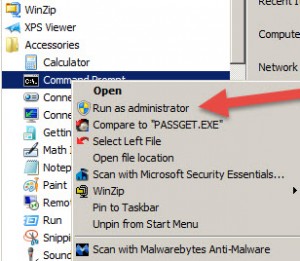 What you have just done is tell ACT to continue looking for this URL, since we cannot fix this inside ACT, but to look for it on your own machine. 127.0.0.1 is the internal address of your computer. You may see a blank screen while it is trying to do this, but it will be significantly faster than spinning its wheels forever looking for the original Sage URL. I am assuming this will be resolved in an update from ACT in the future, but only if you are on a business care plan to get the updates or if you upgrade. If you are on older versions of ACT, this will indeed be your solution.
What you have just done is tell ACT to continue looking for this URL, since we cannot fix this inside ACT, but to look for it on your own machine. 127.0.0.1 is the internal address of your computer. You may see a blank screen while it is trying to do this, but it will be significantly faster than spinning its wheels forever looking for the original Sage URL. I am assuming this will be resolved in an update from ACT in the future, but only if you are on a business care plan to get the updates or if you upgrade. If you are on older versions of ACT, this will indeed be your solution.
Thanks go out to Duane Anderson at Titanium Development and Computer Corp for finding this solution and sharing it with several of us in the ACT community. I asked his permission to write it up in a blog article to spread the word.
