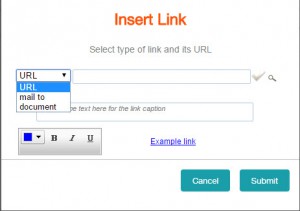If you have an ACT! eMarketing account you know you can send out nice looking email blasts. But, did you know you can also include attachments such as PDFs.
You can upload, edit and store images and documents to use within your edited templates in the Media section. Items to note are:
- Upload multiple images and documents at once
- Store up to 100 images in .jpg, .gif and .png formats
- Browse the free Stock image library for several provided images
- Edit images quickly and easily for professional appearance
- Store up to 100 documents in .doc, .docx, .pdf, .ppt, .txt, and .xls, formats
| To upload items click on Media on the upper right hand menu in Act eMarketing | 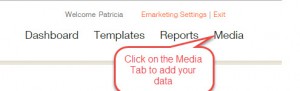 |
Next, click on My Documents on the left panel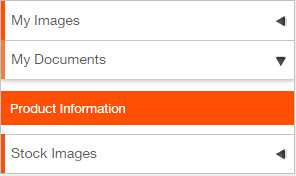
| You now want to upload your items by clicking on the small icon (upper right hand corner) that looks like an Inbox with an up arrow: | 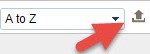 |
You will see this dialog box where you can choose your document(s) to upload.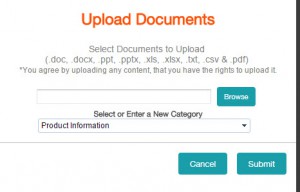 Now that you have uploaded your documents, you need to add them to your templates. Open a template and edit the section where you want to place your attachments. On the tools bar, click on the Insert Link icon
Now that you have uploaded your documents, you need to add them to your templates. Open a template and edit the section where you want to place your attachments. On the tools bar, click on the Insert Link icon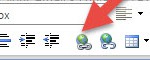
When the link box opens, click on the dropdown next to URL and choose Documents. You can then find the items you want to include with your email campaign.
That's all you need to do to attach PDFs, documents or images to your email templates.