 I love Sage ACT's eMarketing feature. It is a plugin that allows me to use the Swiftpage email blast and survey service. I can send out mass emails and ensure that none get delivered to people who have opted out of my emails AND (this is the good part) know that they have indeed received, opened, and clicked on links in my emails. The best part is the data gets written back to my ACT database and I now have information that I can search and act upon. In a previous life I used Constant Contact. Great tool but everything is done on the Constant Contact server. I want the results with my contacts. I don't want to have to export contacts and send up somewhere else. I need that information at my finger tips. That to me is the biggest benefit over Constant Contact.
I love Sage ACT's eMarketing feature. It is a plugin that allows me to use the Swiftpage email blast and survey service. I can send out mass emails and ensure that none get delivered to people who have opted out of my emails AND (this is the good part) know that they have indeed received, opened, and clicked on links in my emails. The best part is the data gets written back to my ACT database and I now have information that I can search and act upon. In a previous life I used Constant Contact. Great tool but everything is done on the Constant Contact server. I want the results with my contacts. I don't want to have to export contacts and send up somewhere else. I need that information at my finger tips. That to me is the biggest benefit over Constant Contact.
Ok, so how do we leverage this data. First thing we have to ensure is that the data is written back into ACT. You need to request this information and I like that - I don't want it coming in automatically. I want to control what data I feed back into my database. Here's how you get your email results back into Sage ACT.
1. Click on the Sage eMarketing icon in ACT ![]() and then click on the Results tab. There, you will see listed any email blasts that have results to write back to your ACT! database. 2. Use the checkboxes next to each email blast to select which results to write, or use the Toggle All button to select all of them. When you are finished, click Submit. 3. You will be told how many updates are about to be made to your ACT! history, and asked if you want to continue. Click Yes. 4. Swiftpage then downloads results to your ACT! database. 5. History records have now been updated
and then click on the Results tab. There, you will see listed any email blasts that have results to write back to your ACT! database. 2. Use the checkboxes next to each email blast to select which results to write, or use the Toggle All button to select all of them. When you are finished, click Submit. 3. You will be told how many updates are about to be made to your ACT! history, and asked if you want to continue. Click Yes. 4. Swiftpage then downloads results to your ACT! database. 5. History records have now been updated
Note if you have a lot of histories, this process can take a while. Any remote databases will run longer syncs the first time in order to update any records included in the sync set.
History records show in ACT looking like this: 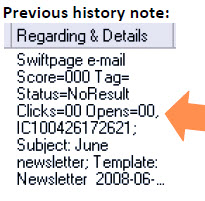 Now that you have this information in the history, you can do keyword searches on specific results. Here is a list of some of the things you can search for:
Now that you have this information in the history, you can do keyword searches on specific results. Here is a list of some of the things you can search for:
Status=Bounced - (Swiftpage tried 3 times and the email bounced) Status=Invalid - (the email is invalid - in many cases, it's blank) Status=Suppressed (this status means the person has opted-out)
To find people who have opened your email more than once and are obviously interested, search for Status=Opened Warm. Put those into a call group. The contact may not have called you right away, but if they opened your email that many times they are very interested. Take the bull by the horns and be proactive.
So what do the scores mean? Swiftpage scores recipients in two different ways. One way is with a number score, and the other is a category labeled “Hot”, “Warm”, or “Mild”.
Swiftpage equates certain values to certain behaviors; by default 40 points are awarded for the first click in an email, and 10 points are awarded for the first open. The first click and first open are scored more highly than subsequent clicks and opens.
Here is an example of codes you might see in your history records: Score=010 (opened 1 time) Score=014 (opened 2 times) Score= -01 (the contact is in your opt-out or bounced list already - note there is a space after the = sign when doing your searches) Score= -02 (invalid emails) Score= -10 (bounced) Score= -04 (duplicate email)
You will also see these details on the Marketing Results tab. 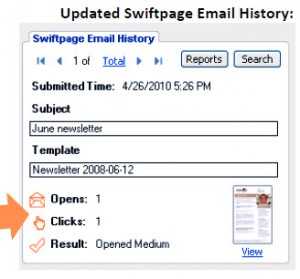 A lot of people skip over this tab but there are some nifty things you can see there even if you don't sign up for an eMarketing account. I like the block that shows the LAST HISTORY on the Contact Summary. You have lots of information in one place. On the same Marketing Results tab you will see the results data as noted above. You can scroll through email blasts you have submitted to see how the contact reacted to your email. There is a search button that will open a dialog box and allow you to build a search term for specific results. You then click the Copy to Clipboard button and you can then paste it into a keyword Search.
A lot of people skip over this tab but there are some nifty things you can see there even if you don't sign up for an eMarketing account. I like the block that shows the LAST HISTORY on the Contact Summary. You have lots of information in one place. On the same Marketing Results tab you will see the results data as noted above. You can scroll through email blasts you have submitted to see how the contact reacted to your email. There is a search button that will open a dialog box and allow you to build a search term for specific results. You then click the Copy to Clipboard button and you can then paste it into a keyword Search.
What I do when I do a keyword search is create a lookup and then either build groups to call on later or do mass updates of fields. For example, if I do a lookup of bounced emails, I update my USER 8 field with the word Bounced. Then, I have a dynamic group that shows all contacts with the word bounced in USER 8. I can go back and double check the emails - a good thing to do because the Swiftpage server might have had a hiccup. If the emails are bad, I attempt to get a better email either via a phone call or searching on the internet.
As I noted earlier, you can create groups of contacts that have shown interest in your email blasts based on the status of the results. Again, this is very valuable information and is worth the effort to mine from your data and react appropriately.
