[caption id="attachment_1300" align="alignleft" width="210"] Are you working too hard on your Sage ACT report?[/caption]
Are you working too hard on your Sage ACT report?[/caption]
Just got off the phone with a client and realized this might be a great blog article. The most loved/feared report in Sage ACT is the Notes/History report. This shows what you have been (or - this is the feared part - haven't been doing) over the last several weeks. I can always tell when someone is having an issue with their database when we get the Friday or Monday calls. Pat - we can't sync. Pat, I can't open my database. Pat, I can't see my updates. Usually all of them are really simple (slap forehead simple) answers but all of them are driven by the fact they want their data in the home office so the reports on Monday look good.
It really doesn't matter which CRM tool you are using. The trick I use to make this report run smoother and quicker can be applied to a variety of CRM tools. My trick is this - narrow down the records you search. Why search all records? Just search the ones with changes. Sounds simple, right? You think? Sometimes it's the obvious that eludes us the most.
All applications have to run their reports against the information you have told them to use. Define a smaller subset of data and the reports will run faster. It is just common sense. But we get all hung up in minutia and trivia that we forget to see the forest for the trees.
This blog article is going to show you how to run nice, quick, tight notes and history reports in Sage ACT. But whatever your CRM tool of choice is, the message will be the same. Narrow down your choices so the report runs quicker.
Ok, step one. In Sage ACT, click on Lookup - Contact Activity.
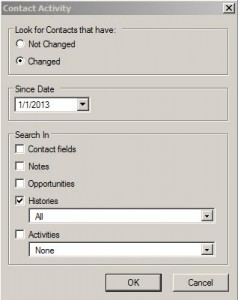
Now choose "Changed" and choose a Since Date that is recent - say like the last two weeks. Done. You just narrowed down your search. Every CRM has a way to search specific dates. Why would you want to run a report against all contacts when you are only looking for a specific date range? Doesn't that just make sense. I know - the slap the forehead moment. After you do this, all the reports will run faster.
Now, in Sage ACT, there are some other facts you should know. First off, the records you are reporting against for a specific user may "belong" to another user. In many cases this is true - think National Account. So, on the general tab, you want to ensure you say "All Users." If you limit it to a specific user and they have entered history information for a record they don't "officially" own, you won't see the history. And that will make them grumpy because they are, after all, trying to show what they have been doing for the past 1 or 2 weeks to earn their pay/commissions.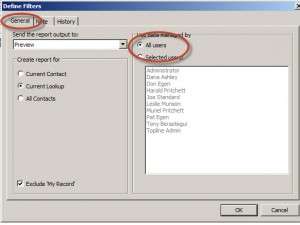
Once you have flagged that detail, you can then select the specific user on the Notes or History tab in the report criteria. Now you are looking up a report that goes against a lot less contacts and will run faster.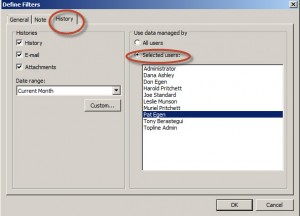
It's the little things that make a difference. Always. Hope you found this helpful. As always, happy CRM'ing.
