 You can use a product for years and still find something new. It happened to me today - totally by accident. I find reading lists gets harder on my eyes as the years advance so adding grid lines makes them so much easier to read.
You can use a product for years and still find something new. It happened to me today - totally by accident. I find reading lists gets harder on my eyes as the years advance so adding grid lines makes them so much easier to read.
Today, while showing a client how to set this using Tools - Preferences in ACT, I accidentally highlighted all the views showing on the left panel and clicked Add Grid Lines - and it did - to all the lists - which is what I wanted but was totally prepared to do one at a time. Well, duh.
For those who are not aware of this feature, here's what you do to add grid lines to views in ACT.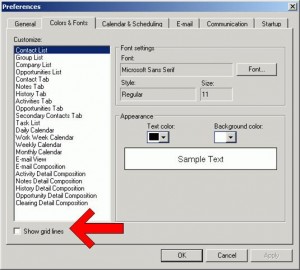
Click on Tools - Preferences - and then on the Colors and Fonts tab. You will see the views listed on the left panel in the middle of the box. At this point you would select with your cursor a view you want to adjust, for either a different font, or by clicking the little box at the bottom that shows Grid Lines. And if you want to use my new learned tip, click in the views box on the left, hit Ctrl A to highlight them all, and when you click the Show Gridlines box it will be for all of them. Serendipity happens again. Grin.
