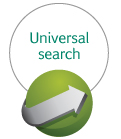 One of my favorite features added to ACT CRM is Universal search. This capability allows you search anything inside of ACT, including attachments. You can filter the results as well. But, hidden, tucked away in help manuals no one ever reads, are some tricks to further define your searching. This blog article will show you those tricks.
One of my favorite features added to ACT CRM is Universal search. This capability allows you search anything inside of ACT, including attachments. You can filter the results as well. But, hidden, tucked away in help manuals no one ever reads, are some tricks to further define your searching. This blog article will show you those tricks.
Using Special Characters and Operators
You can use special characters and operators with your search term. Special characters are a symbol used to replace parts of a search term. Operators are expressions used to manipulate a TRUE/FALSE result of the search.
| Character | Description | Example | Result |
| * | Match any number of characters | quot* | All items containing at least quot |
| ? | Match any character | quote? | All items containing five-letter words with quote |
| = | Match any single digit | 15= | All items containing at least the numbers 1 and 5 |
| ~~ | Numeric range | 10~~150 | All items containing data of the numeric range from 10 to 150 |
| and | Must match both terms | green and plastic | All items containing green and plastic |
| or | Must match either terms | green or plastic | All items containing green or plastic |
| w/[x] | Second term must appear within X words of first term | green w/10 plastic | All items containing the term plastic within 10 words of the term green |
| not w/[x] | Second term must not appear within X words of first term | green not w/2 plastic | All items not containing the term plastic within 2 words of the term green |
| and not | Only first term must be present | green and not plastic | All items containing the term green but not the term plastic |
| w/[x]xfirst word | Term must occur within the first [x] number of words | green w/5xfirstword | All items contain the term green within the first five words |
| w/[x]xlast word | Term must occur within the last [x] number of words | green w/5xlastword | All items contain the term green within the last five words |
Searching by Specific Fields
Using specific fields within your search criteria can help to further refine your search results. This is accomplished by entering the table and field name intovthe Universal Search field. The following examples illustrate how to enter the field level search criteria:
| Function | Example |
| Searching for a specific value in one field: | (Contact_City::Chattanooga) |
| Searching for multiple values within one field: | (Contact_City contains (Chattanooga or Nashville)) |
| Searching multiple fields: | (Contact_City::Chattanooga) or (Contact_State::TN) and (Contact_contact::Egen) |
| Searching multiple fields across multiple tables: | (Contact_City::Chattanooga) or (Opportunity_opportunity_name::ACT) |
