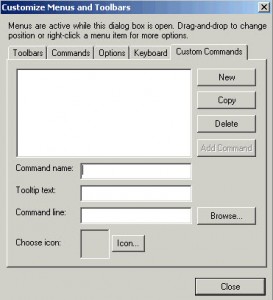 If you use a custom template all the time in Sage ACT, you should add it to your menu dropdown so it's easier to find. Here's a way to do that.
If you use a custom template all the time in Sage ACT, you should add it to your menu dropdown so it's easier to find. Here's a way to do that.
Templates live in the Template folder that is under the database files associated with your master or remote database. For remote or local databases, these are usually under My documents\ACT\ACT Data\ and then there is a folder called somename-database files. The somename is the name of your remote database. In that folder are other folders including the one called Template. Use that folder when following the directions below.
On a master database, it lives on the server in a shared area. If you are not sure where that is, you can click on Help About ACT and then on Database Information and find the location of the Supplemental files.
Once you know that location, follow the following instructions to add custom items to any menu in ACT!. In this example, a custom contract will be added to the Write menu.
Follow the steps below: 1. Click the Tools menu, point to Customize, and then click Menus and Toolbars. The Customize Menus and Toolbars dialog box appears:
2. Under the Custom Commands tab, click the New button.
3. Enter a Command name and (optional) Tooltip text, and then click the Browse button. An Open dialog box appears.
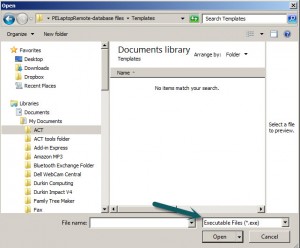 4. Change the Files of type to All files (*.*), navigate to and Open the file that you wish to add to your menu. The Customize Menus and Toolbars dialog box reappears with the file path to the selected file displayed in the Command line field (as illustrated).
4. Change the Files of type to All files (*.*), navigate to and Open the file that you wish to add to your menu. The Customize Menus and Toolbars dialog box reappears with the file path to the selected file displayed in the Command line field (as illustrated).
5. Click the Icon button (if desired) to change the icon associated with this custom command.
6. Click the Add Command button. Your Command name and Tooltip text appear in the main window (as illustrated below).
7. Click the Commands tab.
8. From the list of Categories , click the Custom Commands item. Your custom command appears in the Commands pane.
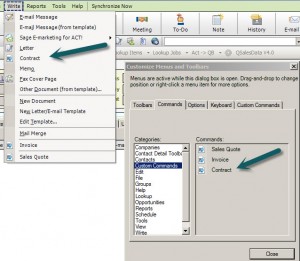 9. Click and drag your custom command to the desired menu. The menu will expand as you drag over it allowing you to drop your custom item into the desired location on the menu (as illustrated).
9. Click and drag your custom command to the desired menu. The menu will expand as you drag over it allowing you to drop your custom item into the desired location on the menu (as illustrated).
You can do the same thing with reports and queries or to launch custom programs.
